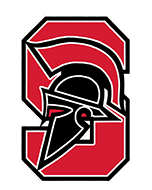Password Reset Tool
Student Version
Steps
- Navigate to the Password Reset Tool @ http://passwordreset.mpusd.k12.ca.us
- Enter your Student User ID (e.g. P597***) and click “Next”
- Answer three questions from the drop down list, click “Next” after each question to advance. Remember these answers as you will need them in order to reset your password later. (Responses are not case sensitive)
- Once you fill in your questions, you will be prompted for a new password. Type your New password twice then click “Next” (Note Password Requirements)
- Minimum of 8 characters
- At least one upper case letter
- At least one number or special character
- You can now close the Password Reset Tool page. Use your new password to login to your computer and other applications